FAQs > Dash Cam C3
Tinazeok
C3 4K+1080P Dash Cam Front and Rear with 5G WiFi
Vollständige Details anzeigen
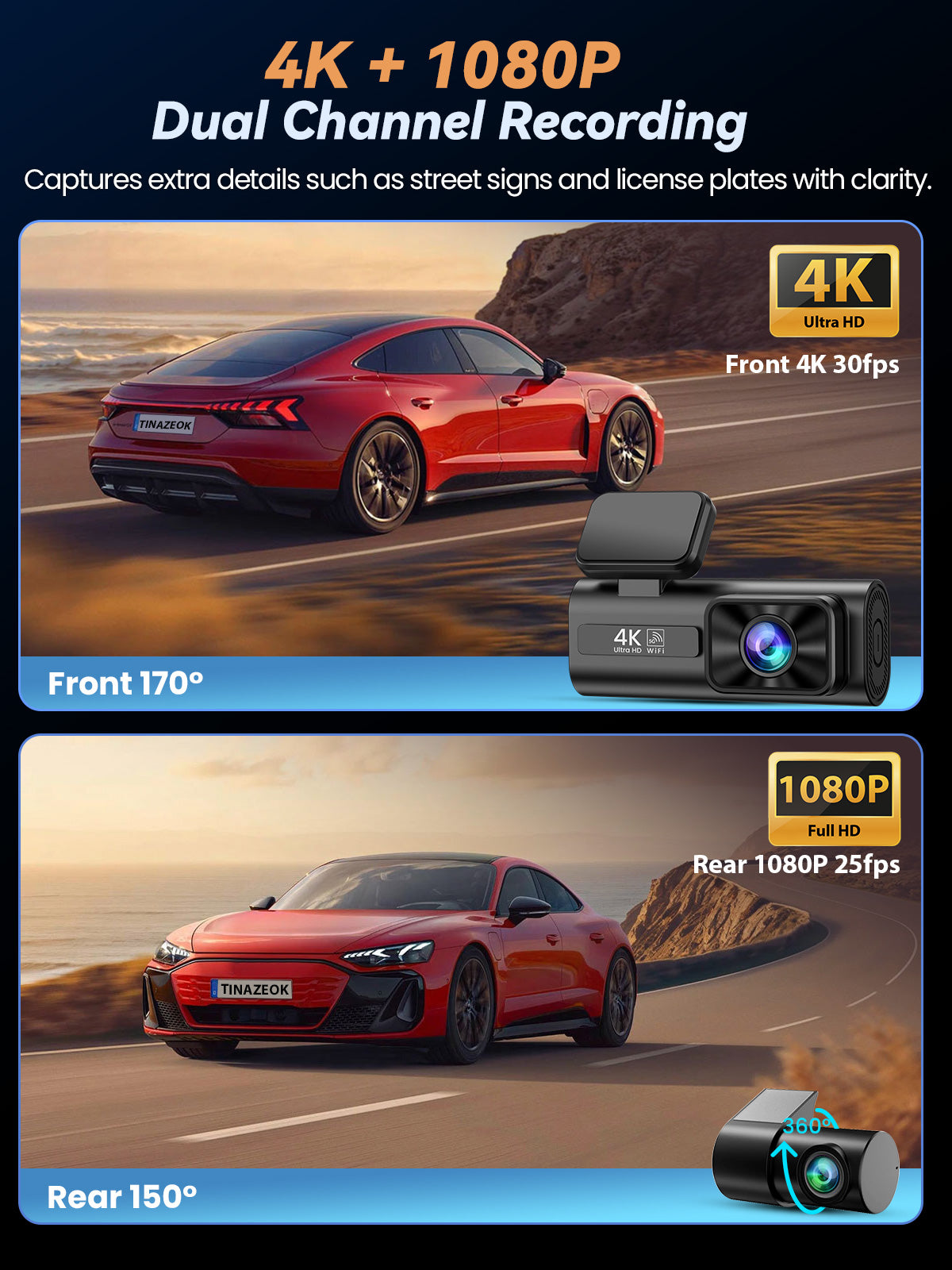
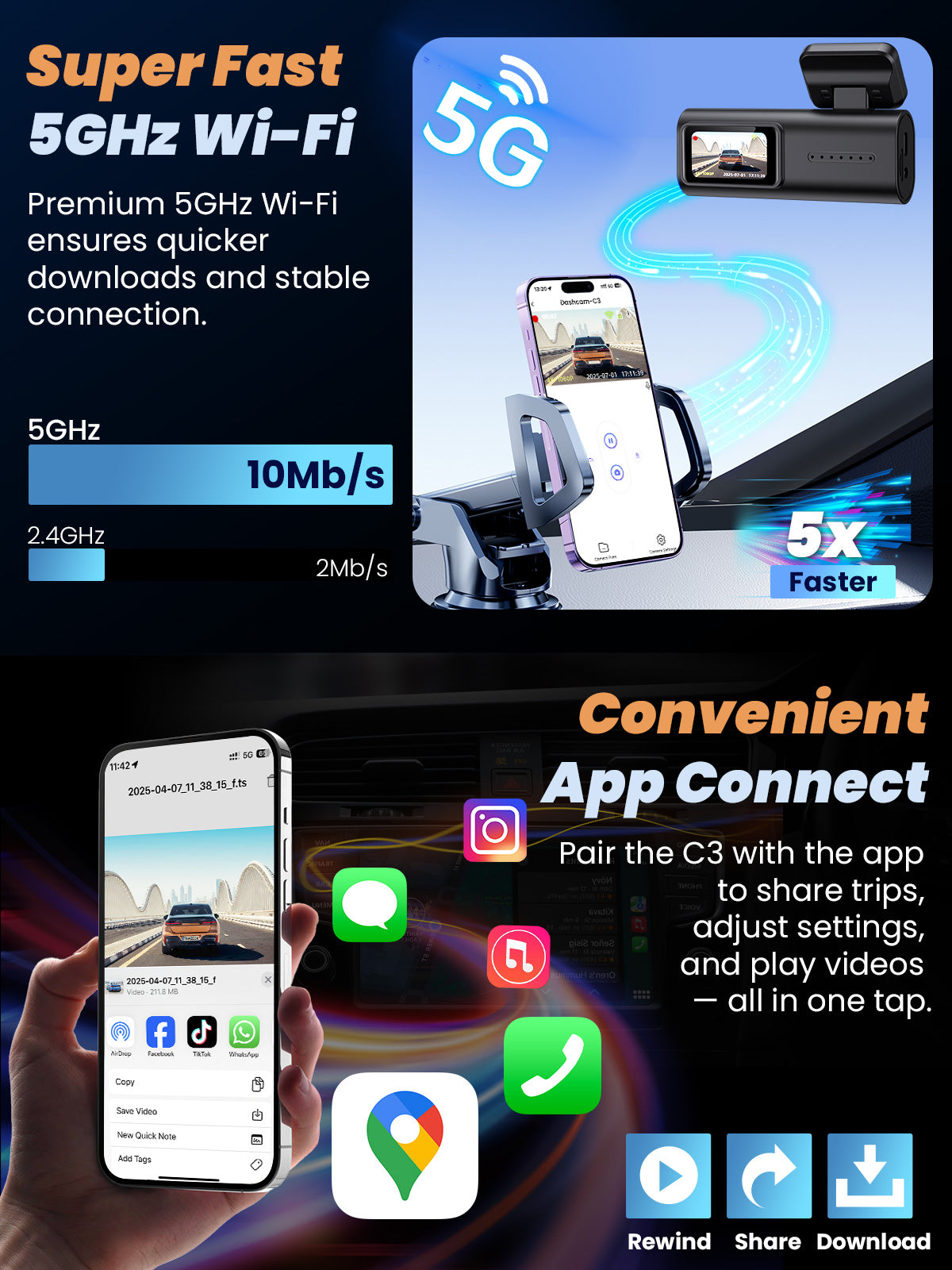
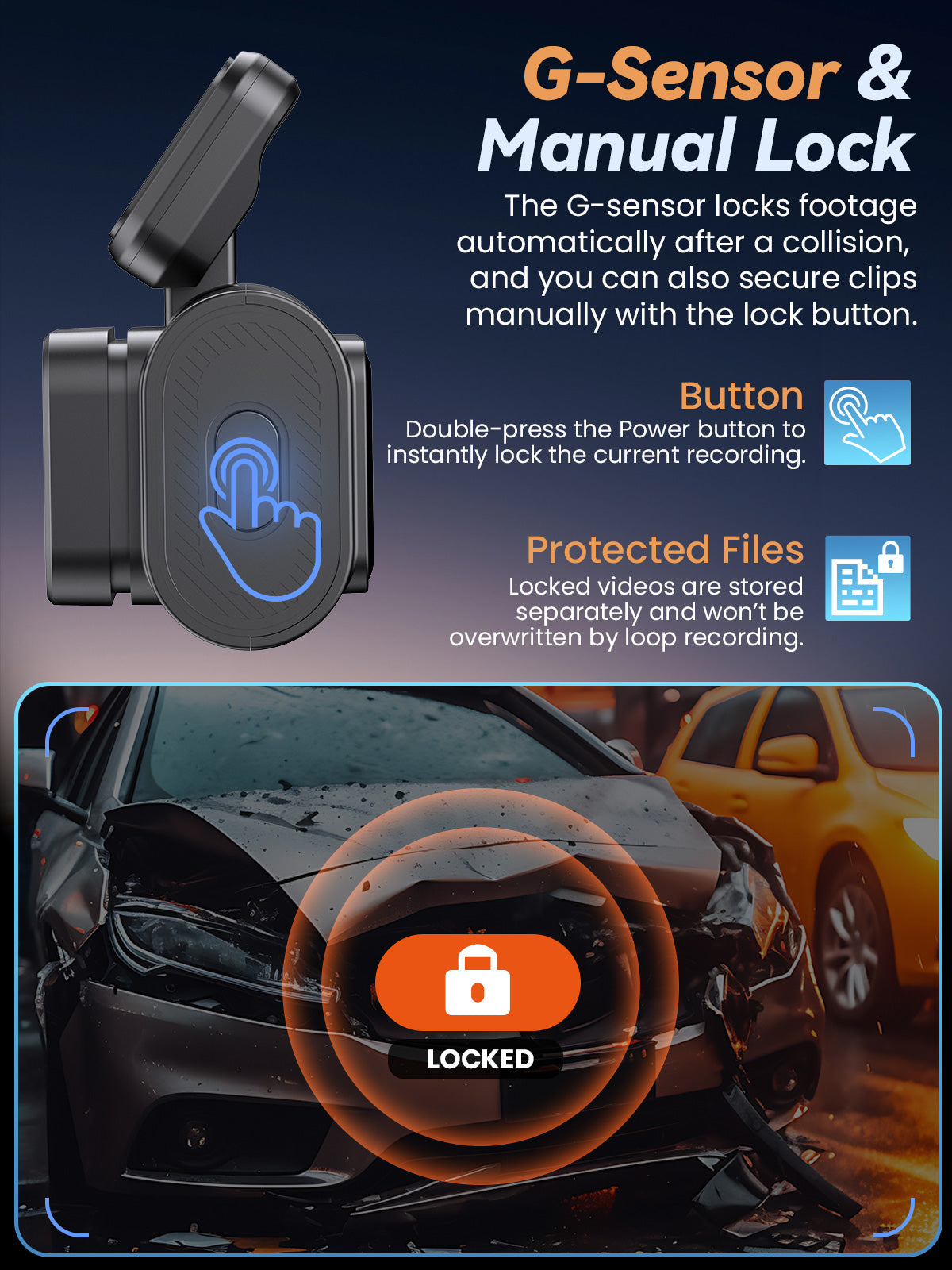


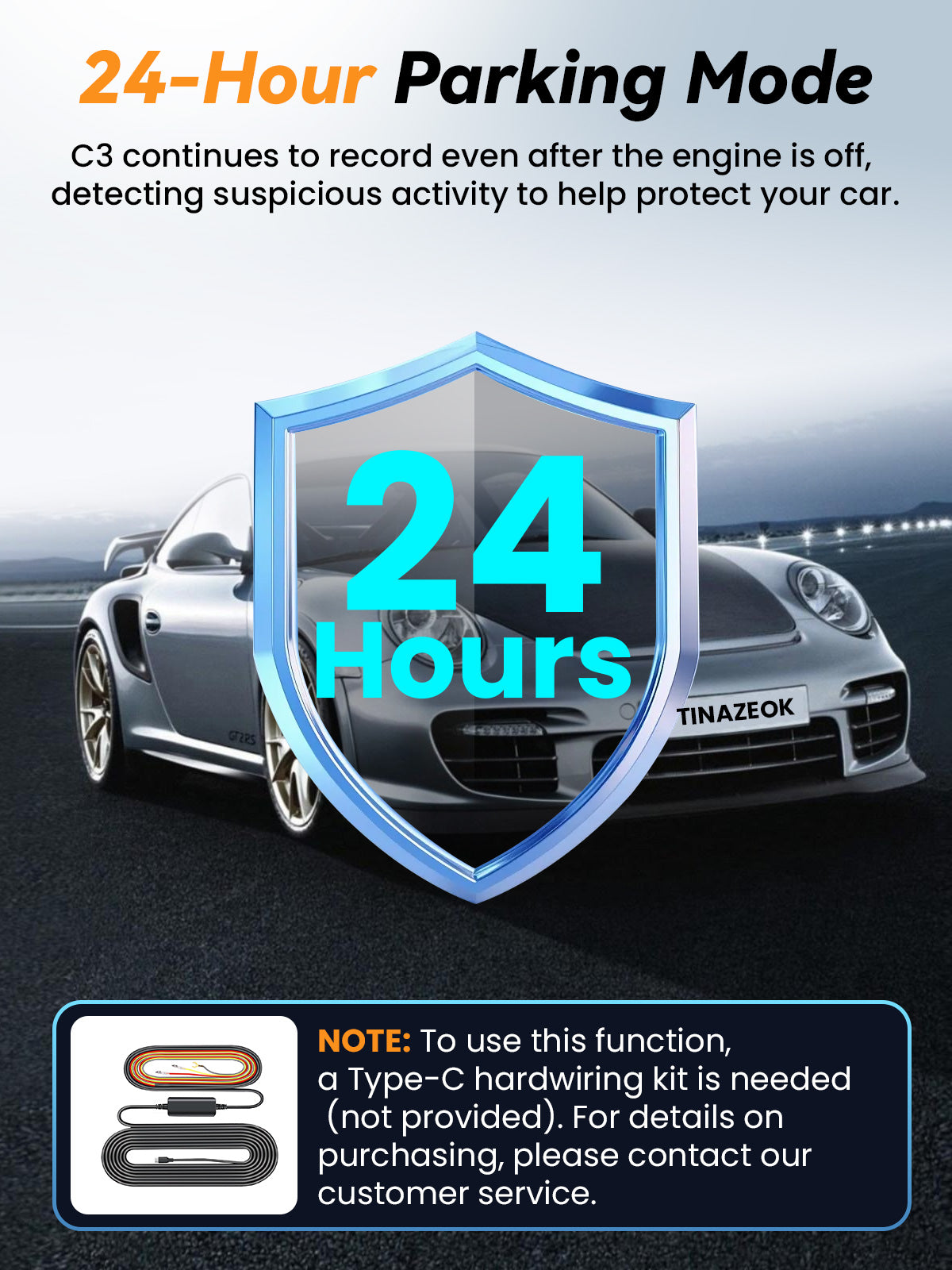
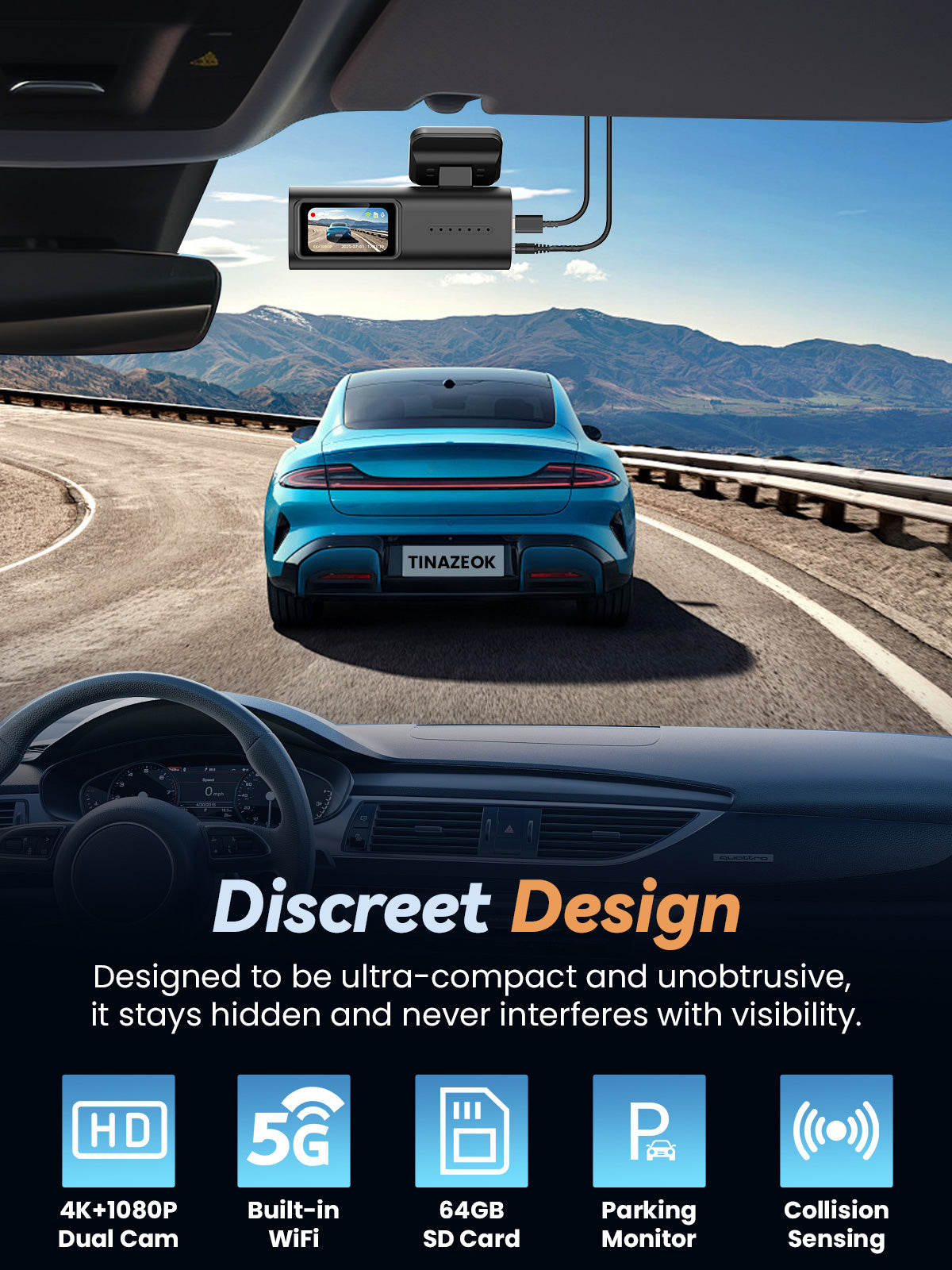
about
Installation and Usage
Why Does My Dash Cam Occasionally Make a Repeating "BeepBeep" Sound?
1. If the dash cam beeps 5 times in a row, this is a memory card error warning. If it only happens occasionally (e.g., every few months), it's normal. Just follow the prompt to format the SD card. Since the dash cam constantly records high-resolution video the memory card is under frequent use and may need occasional formatting.
2. If this error occurs frequently (e.g., every week or even more often), the memory card may be damaged or failing. Replacing it with a new, high-quality memory card should fix the issue.
Why does my dash cam keep rebooting or fail to start?
1. Make sure you're using the original charger and cable included in the package.
2. Remove the memory card, cables, and car charger, then reinstall them to check for any loose connections.
3. Press and hold the power button for 10 seconds until the dash cam restarts automatically. This will complete the factory reset.
4. If the problem persists, try connecting the dash cam to a 5V/2A power adapter using a Type-C cable.
5. If the dash cam turns on, the issue might be with the car charger or cable.
6. If it still won't turn on, the dash cam itself might be faulty.
Why can't I connect to Wi-Fi?
1. Ensure your phone is within 3 meters (10 feet) of the dash cam.
2. Double-check the Wi-Fi SSID and password.
3. Ensure no other devices are already connected to the dashcam's W-Fi. If so, disconnect them.
4. Turn off your phone's mobile data, security software, and VPN.
Why does my dash cam feel hot to the touch?
Why does my dash cam feel hot to the touch?
The dash cam is built to run non-stop, which means parts like its CPU, RAM, COMS, camera sensor, and display naturally generate heat. During summer or when the temperature climbs above 22°C (72F), the body may reach 50-60°C (122-140F). No worries - this is completely normal and safe, as the device is designed to handle up to 70°C (158F).
TIPS: Lower temperatures help extend the lifespan of electronic devices. We recommend enabling the "Screensaver" function so the screen turns off automatically. This reduces heat build up and minimizes distractions while driving.
Why isn't the Video as Clear as Promoted?
At high speeds, on rough roads, or in rainy/foggy conditions, footage might look slightly less sharp compared to stationary recordings. It's like filming with your phone while walking versus standing still - the result varies. This is normal and doesn't mean the dash cam is defective.
Car Battery Drained?
Some users may experience a drained car battery or a low-voltage warning after installing the dash cam. This typically happens when the car does not fully cut off power after being turned off, causing the dash cam to keep running overnight.
Note: Over 95% of vehicles automatically shut off power when the engine is turned off. However, some rare models-or vehicles that have been modified-may not fully cut power due to manufacturer design or custom wiring.
How to Fix This Issue?
1. Manually unplug the dash cam charger from the cigarette lighter after turning off your car.
2. Use a Type-C hardwire kit for power management.
3. Consult your vehicle manufacturer or a professional technician to configure your car to fully cut off power after shutdown.
Can't Find Videos?
Your dash cam features loop recording一when the SD card nears full capacity, it automatically deletes the oldest files to make space for new recordings. (except for locked videos)
How to Prevent Video Loss?
If an event occurs, manually lock the video by Double pressing the POWER button to prevent it from being overwritten. If theG-sensor detects an impact, the dash cam automatically locks the video.
Where to Find Locked Videos?
Locked videos (manual or G-sensor triggered) are stored in the"Lock" folder in the app. Reqular recordings are stored separately, so event videos won't appear in the standard recording folder.
Why Can't I Find the Dash Cam's Wi-Fi?
The X4 dash cam uses a 5GHz Wi-Fi band. Some older smartphones do not support 5GHz Wi-Fi, which may be why the network doesn't appear.
Currently, the only solution is to use a phone that supports 5GHz Wi-Fi to connect to the dash cam.
Note: 2.4GHz Wi-Fi is over four times slower than 5GHz in data transfer speed.
CarPlay /Android Auto Disconnection Issue
This occurs because your phone prioritizes connecting to CarPlay or Android Auto, making it difficult to establish a connection with the dash cam.
To successfully connect the dash cam, follow these steps:
1. Temporarily disable CarPlay or Android Auto on your phone.
2. Reconnect your phone to the dash cam's WiFi.
3. Fully close the Viidure app, wait 10 seconds, then reopen the app and add the dash cam.
NOTE: In general, we recommend keeping your phone connected to CarPlay or Android Auto as a priority. You don't need to connect your dashcam to phone Wi-Fi unless necessary - it automatically records without a connection.
How to Use Parking Mode
To use the 24-hour parking monitoring feature on your dash-cam, you need a Type-C hardwire kit.
No Rear camera Video Displayed?
If the rear camera video is not showing on the display, even though you have plugged the rear camera's connector into the main camera, please ensure that the connector is securely inserted. This issue is often caused by the connector not being fully plugged in.
If you are certain the connector is properly inserted into the main camera and have tried switching display modes but the issue persists, please contact us.
How to Disconnect the Dash Cam's Wi-Fi?
Go to your phone's Wi-Fi settings, find the Wi-Fi name corresponding to the dash cam, then click on the Wi-Fi name (for Android devices) or the exclamation mark next to it (for iOS devices). From there, select "Forget This Network' or "DeleteNetwork' to disconnect.
Dashcam's screen freezes
1. If it is convenient, please provide a photo of your memory card so that we can better analyze the situation, and please try to remove the card and re-insert it.
2. Please format the memory card in the settings or format the memory card to "FAT32" on your computer. (Formatting the memory card will delete all the videos, so please save the important videos on your computer or cell phone in time.)
3. If the problem still exists after formatting the memory card, please try replacing the memory card with another one.
No Answer found? Please contact our support team click here.

